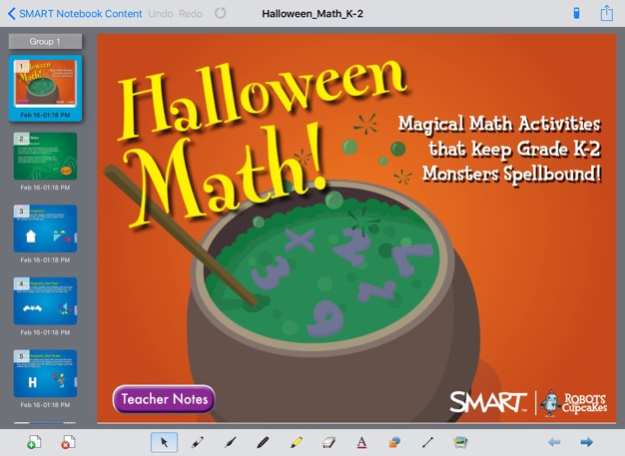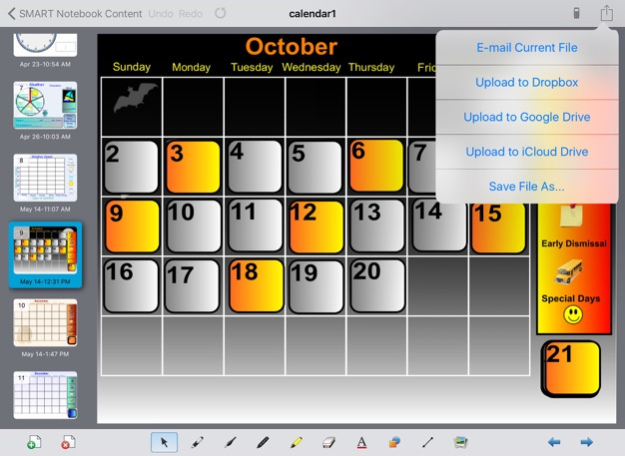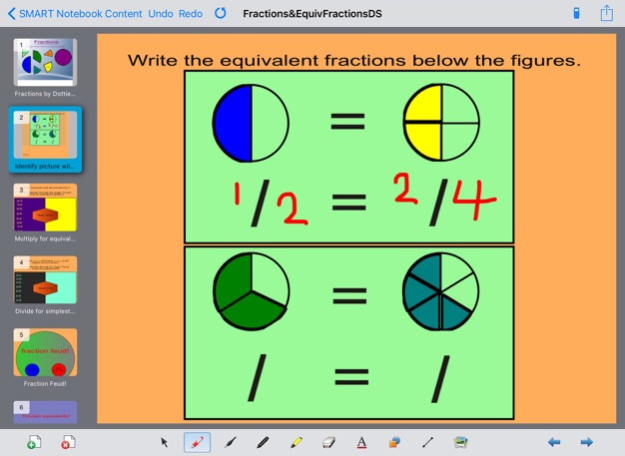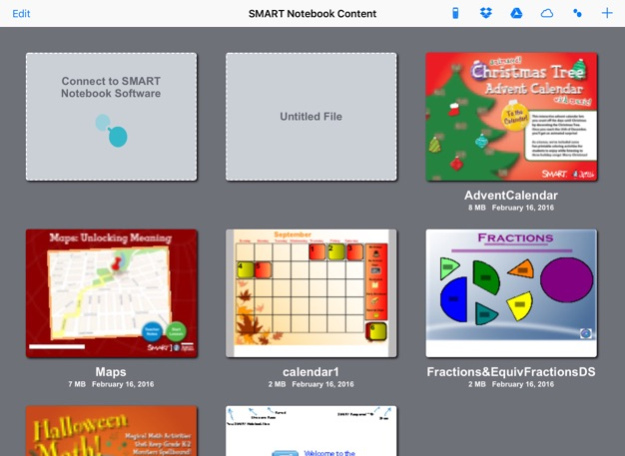SMART Notebook for iPad 3.3
Continue to app
Free Version
Publisher Description
This app has been verified for use with:
- iPad 3 running iOS 11.0
- SMART Notebook 17.1
It may work with recent versions, however you may experience unexpected behaviour
** Now featuring SMART Notebook Maestro which connects SMART Notebook for iPad to SMART Notebook software. Visit http://go.smarttech.com/notebook-maestro-download to download the Notebook Maestro Add-On to enable this feature in SMART Notebook desktop. **
SMART Notebook for iPad is a light version of the SMART Notebook collaborative learning software. Using this app, you can both use and edit SMART Notebook lesson activities for individual and collaborative learning with an iPad.
Features
• Pens and Erasers. Draw and write using colored digital pens and highlighters, and choose from multiple ink colors including Crayon and Calligraphic Ink, pen thicknesses and eraser sizes.
• Text. Insert or edit typed text and change the font type, color, size and justification on the page using Text Properties.
• Objects. Organize information and change the page layout. Tap to move, rotate or scale an object.
• Double-tap or tap and hold an object to cut, copy, paste, lock and unlock objects or to change their order. Double-tap or tap and hold an object to activate the Infinite Cloner and to change the sound properties.
• Shape and Line tool. Add shapes and lines to your file and choose the fill color, line color and thickness.
• Photos. Make files visual by inserting photos from the iPad Camera and Camera Roll.
• Sound. Enhance the auditory experience by adding sound recordings to objects. Double-tap or tap and hold an object to view the context menu and record a new sound.
• Share files. Share SMART Notebook files by e-mailing or upload to your iCloud Drive, Dropbox, or Google Drive account.
• Integrated with iCloud Drive, Dropbox, and Google Drive. Keep your SMART Notebook files up-to-date across multiple devices with iCloud Drive/Dropbox/Google Drive integration. One tap on the iCloud Drive/Dropbox/Google Drive icon in the SMART Notebook app for iPad file manager and you can quickly login to your iCloud Drive/Dropbox/Google Drive account to download or upload SMART Notebook files.
• SMART Notebook Maestro: Connect your iPad to SMART Notebook Desktop
• Multi select using marquee select
• Group/ Ungroup annotations
• Auto group ink
• Integrated assessment. Easily complete assessments using SMART Response VE.
• Display content. Show content from an iPad on an interactive whiteboard for the whole class to see using AirPlay and an Apple TV or using an HDMI or VGA cable with the proper connectors.
• Save As. Save the file with a new name to create multiple copies with unique file names.
• Revert to Original. With one tap, you can quickly reset a file to the original version for another group of students to complete.
Nov 21, 2017
Version 3.3
This app has been updated by Apple to display the Apple Watch app icon.
• Adds the familiar creative pen tool and styles from the desktop version
• Support for object animation
• Additional support for page links
• Fixes Google Drive integration
• Fixes Dropbox integration
About SMART Notebook for iPad
SMART Notebook for iPad is a free app for iOS published in the Kids list of apps, part of Education.
The company that develops SMART Notebook for iPad is SMART Technologies. The latest version released by its developer is 3.3.
To install SMART Notebook for iPad on your iOS device, just click the green Continue To App button above to start the installation process. The app is listed on our website since 2017-11-21 and was downloaded 25 times. We have already checked if the download link is safe, however for your own protection we recommend that you scan the downloaded app with your antivirus. Your antivirus may detect the SMART Notebook for iPad as malware if the download link is broken.
How to install SMART Notebook for iPad on your iOS device:
- Click on the Continue To App button on our website. This will redirect you to the App Store.
- Once the SMART Notebook for iPad is shown in the iTunes listing of your iOS device, you can start its download and installation. Tap on the GET button to the right of the app to start downloading it.
- If you are not logged-in the iOS appstore app, you'll be prompted for your your Apple ID and/or password.
- After SMART Notebook for iPad is downloaded, you'll see an INSTALL button to the right. Tap on it to start the actual installation of the iOS app.
- Once installation is finished you can tap on the OPEN button to start it. Its icon will also be added to your device home screen.